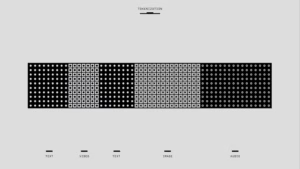Google Local Business Help
Pioneering Startup Consulting & Global Business Transformation
Now a days google show local business result at top, a local business results are information of those sites relevant to customer local location like customer search for “Best IT consultant” and he is located in “Mumbai” so google will show IT companies located in Mumbai with google map. Google Places for business is free local platform from Google to grow your site quickly on Google. 1 > Visit Google Places : https://www.google.com/places 2 >…
Now a days google show local business result at top, a local business results are information of those sites relevant to customer local location like customer search for “Best IT consultant” and he is located in “Mumbai” so google will show IT companies located in Mumbai with google map.
Google Places for business is free local platform from Google to grow your site quickly on Google.
1 > Visit Google Places : https://www.google.com/places
2 > If you already have a Google Account, sign in with your email and password. You can also use an AdWords login address and password, if you have one. If you don’t have a Google Account, click Sign up for an account now, or go straight to the sign-up page. Google Places accounts are not transferable, so if you are planning to share this account with other users, create a Google account that you would not mind sharing with others.
3 > On Google Places homepage, click Add new business.
4 > Fill out the basic information about your business. This includes:
Company/Organization: This is the official/registered name of your business. Some businesses may be located within a mall or a container store, which is a store that contains another business. If your business is within a container store or mall, and you’d like to include this information in your listing, specify the container store in parentheses in the business name field. For example, Starbucks (inside Safeway).
Address (required): The address should look exactly the way you’d write it on a standard mailing envelope. If you are a service-area business, you’ll be able to hide your address in a few steps.
Phone Number (required): Be sure to include the area code with your phone number.
Website: Your website URL can be a maximum of 255 characters.
5 > Click Next.You’ll now have the opportunity to provide the following information about your business:
Categories: Enter several categories to describe your business, to make it easier for others to find when they search Google. Google will automatically suggest categories as you type. Make sure you choose one Google-suggested category before adding customizable categories. You can enter up to 5 categories for your business.
Hours of operation: Select your hours of operation using the dropdown menus. If would prefer not to specify your hours of operation, keep the radio button selected next to “I prefer not to specify operating hours.”
Payment options: Select the checkboxes next to the payment methods that your business accepts.
Photos: Use the photo uploader to add a photo from your computer, or specify a URL to add a photo from the web. You can add up to 10 photos to your listing. Photos will appear in order of greatest size and quality. To learn more about adding photos, check out the User Guide.
Video: To add a video, upload it to YouTube and copy and paste the URL to your Places listing. You can add up to 5 videos to your listing. For help with uploading your video to YouTube, read the article on how to upload a video in the YouTube Help Center.
Additional details: Use this section to add custom information fields to your listing. For example, parking availability, or whether your business allows pets. Learn more about useful custom attributes to add to your listing.
6 > Choose how you would like to verify your listing and click Finish
If you are looking professional and premium solution for Google Business Listing, please contact us
Content Ref : https://www.google.com/support/places/bin/answer.py?answer=142906
Trending Reports
Ambient Commerce: India’s Leap from Screen to Scene in AI-Driven Retail
The Backend Battleground: Why D2C Growth Now Belongs to Operations, Not Marketing
The 2025 Digital Workshift: Agentic AI and the End of Top-Down Leadership
Innovation-Led Consulting for a Digital-First World
Chitrangana is a trusted leader in eCommerce and digital business consulting, driving innovation and transformation for brands worldwide. With deep industry expertise, we craft scalable business models, optimize digital strategies, and unlock new growth opportunities, ensuring our clients stay ahead in an ever-evolving digital landscape.